Mac:
cmd + K Windows:
ctrl + K
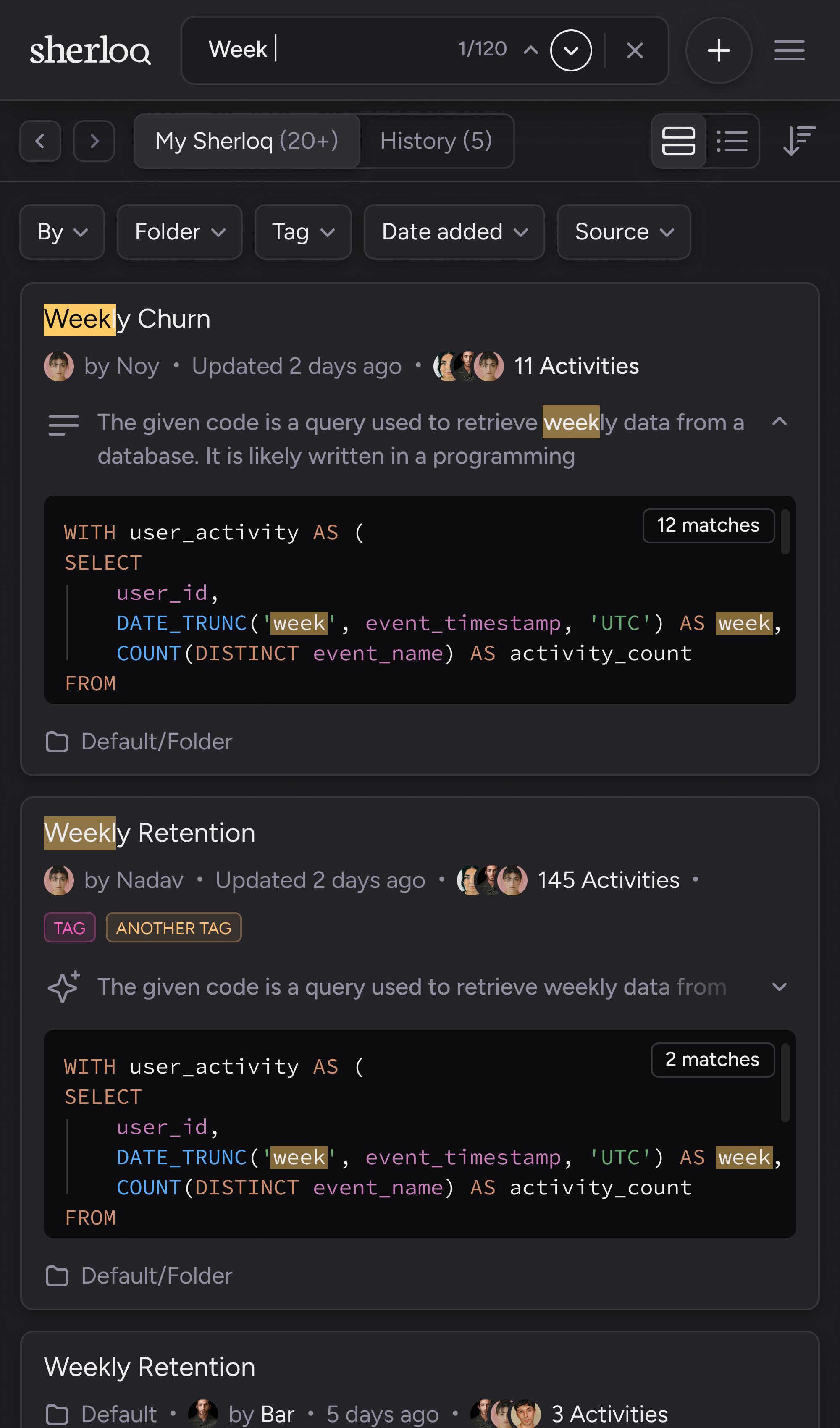 Our search feature is compatible with a wide range of options, allowing you to search based on:
Our search feature is compatible with a wide range of options, allowing you to search based on:
- Query name
- Query description
- Table or field within the query
- Code syntax
- Folder name containing the query
- The username of the person who created or updated the query (for example, searching for “hello” will find queries created by [email protected])
Results
The results will show queries that match at least one of the criteria listed above. When searching for multiple words, the results will include all the words. Prioritized results will display the exact order of the words, followed by results where the words may appear separately within the query. For each query, you’ll see the number of keyword matches, which will be highlighted in the text box to help you quickly locate where the matches occur.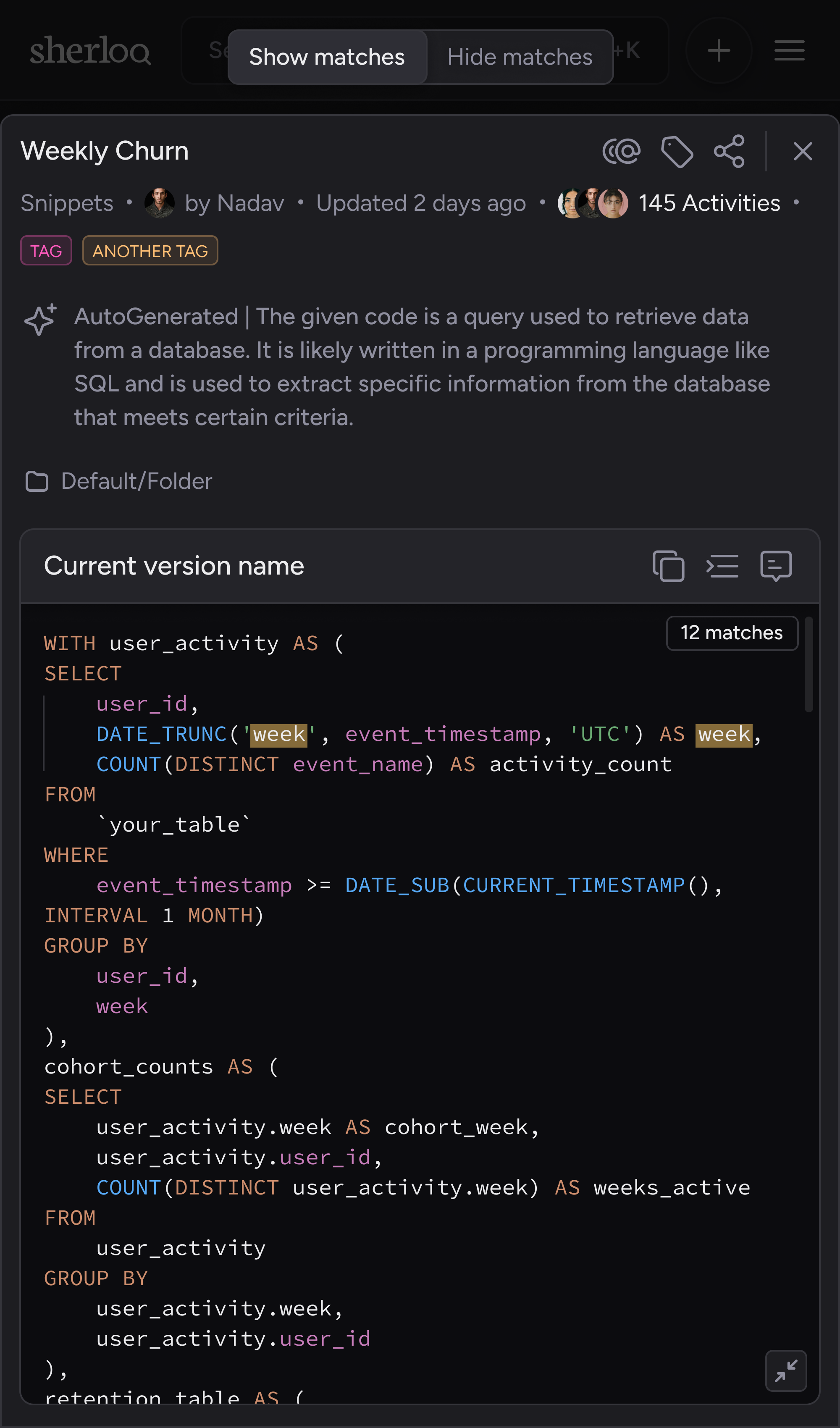 Once you enter a query profile, you can see the highlighted keywords within the profile and choose to show or hide these highlights.
Once you enter a query profile, you can see the highlighted keywords within the profile and choose to show or hide these highlights.
