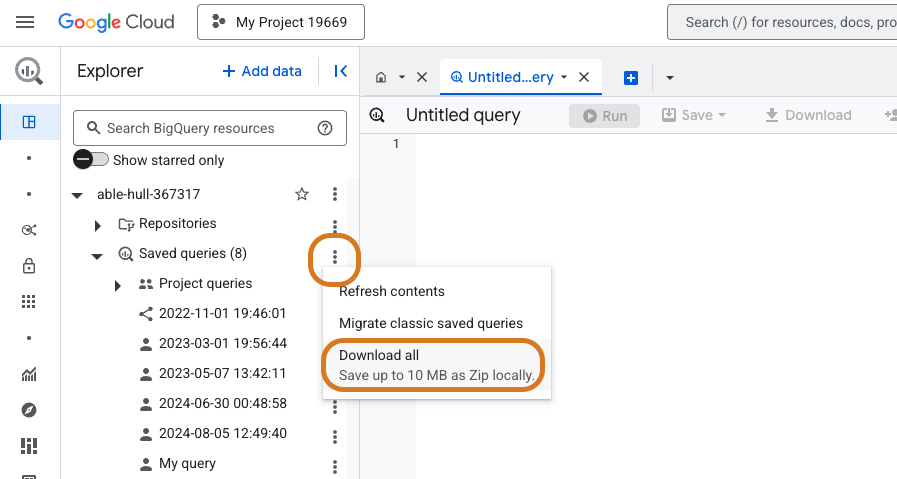
Bulk import Saved Queries
Bulk import Saved Queries
Go to the Bigquery Console
Go to your 'Saved Queries' on the left side panel
Click the 3 dots on 'Saved Queries'
Click Download all
Drag and drop the ZIP file into the 'Upload a file' in the Sherloq Settings
Bulk import history queries
Bulk import history queries
Go to Bigquery
Run the following query
Export the output (SQL queries history) into a file of any type.
Drag and drop the file into the Upload a file in the Sherloq setting
Copy-paste your saved queries / queries from console
Copy-paste your saved queries / queries from console
Go to Snowflake Bigquery -> 'Saved Queries' tab
Mark the SQL you’d like to import / CTRL + A for all of it -> Copy it - CTRL + C
Create a new TXT or DOC file and paste it, then save the file
Drag and drop the file into the Upload a file in the Sherloq setting